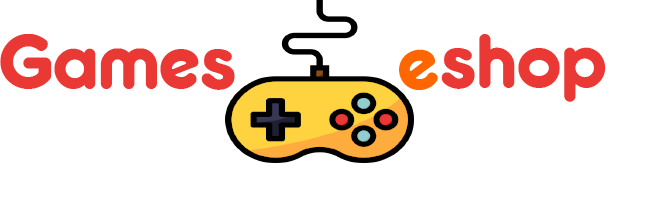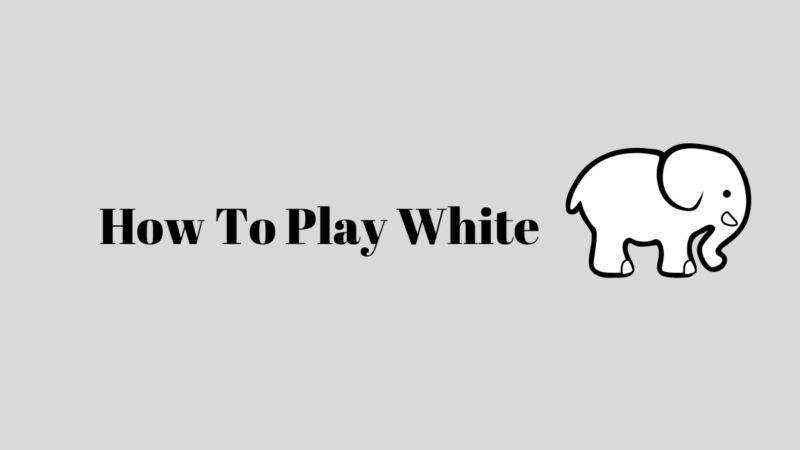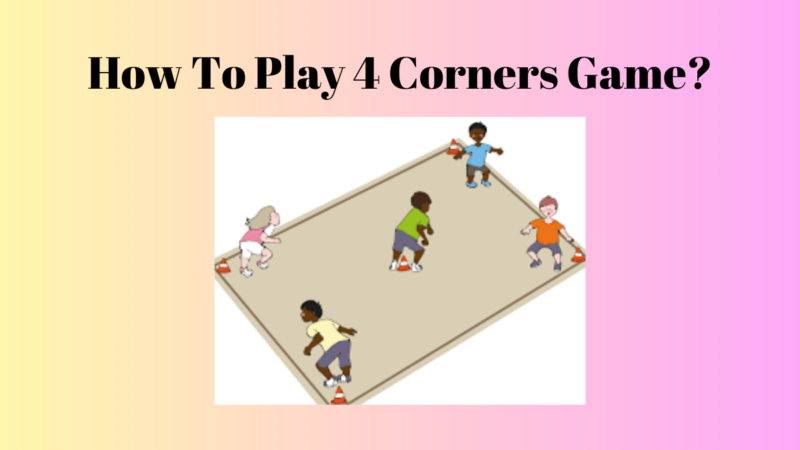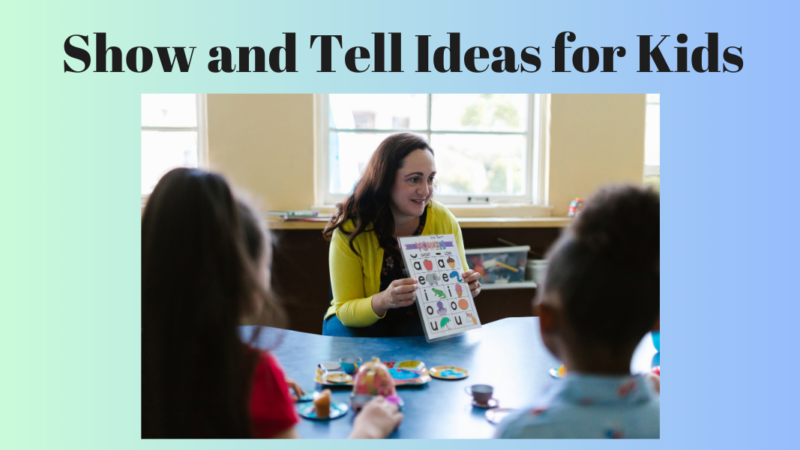Know How To Fix Stick Drift PS5
How To Fix Stick Drift PS5 – If you’re currently experiencing problems with PS5 Controller Drift, and want to know how to fix stick drift ps5 then this article is just what you need. It offers valuable advice on fixing or resetting the joysticks to attain desired results.
Over the past decade, the gaming console market has experienced substantial growth, leading to a notable increase in its popularity. As a result, gaming fans worldwide now favor gaming consoles as their initial gaming device, choosing them over various other options.
Similar to other electronic devices, video game consoles and their related accessories are easy to issues and errors that may arise during their use.
However, these problems can be resolved by utilizing various fixes and solutions on the internet.
Today’s discussion is all about how to fix stick drift ps5 and address the issue of PS5 controller drift, which can impact either of the two DualSense controller analog sticks, causing operational problems.
There are a number of methods to fix(how to fix stick drift ps5) this problem, including using the wireless controller device software, accessing controller settings, employing compressed air for a solution, system software update, taking help from Sony, properly using the reset button, applying isopropyl alcohol of high-concentrate with a swab of cotton, completing a hard reset, checking the connection of the Bluetooth, and installing the latest firmware.
What causes controller joystick drift?
If you are experiencing controller stick drift on your DualSense controllers, there could be several potential issues with the analog stick that might be responsible for the problem.
The joystick drift could occur due to several factors, such as a firmware problem with the DualSense controller, improper placement of the thumb seat cap, an unclean input threshold causing PS5 Controller Drift, or other analog stick-related issues.
If you are encountering a drift problem with your joystick controller, there’s no need to be concerned, as we have outlined some steps of troubleshooting that will restore playability to your games.
How to fix stick drift PS5?
Various factors can lead to issues with your controller joystick, hindering movement registration during gaming. However, the following contemporary solutions are provided below to help you address the current problem of controller drift with your PS5 Controller.
Method:
- Reset PS5 DualSense Controller
- DualSense Controller Firmware Update
- Input Threshold Adjustment
- The Thumb Stick Caps Reset
- PS5 Controller Cleaning
- Contact Support
- Analog Sticks Replacement
- Analog Sticks Cleaning
Updating the DualSense Firmware Controller:
Before considering any warranty claims or attempting a replacement, the initial step is to check if the DualSense Controller software/Firmware has been updated recently. Gamers may encounter This frequently overlooked issue while playing PS5 games.
To fix the PS5 Controller Drift problem at the system level, you need to login the settings section and follow some instructions:
Once you reach that section, you will find the accessories category, and within it, you must choose the option of Wireless Controller Device Software under the Controller settings. After completing these fundamental steps, you should proceed with the following instructions:
Step 1: Connect the DualSense controller and your gaming console PS5 by inserting the available USB-C cable.
Step 2: Follow the on-screen instructions on your PS5 screen, guiding you to the System Software update on your PS5 DualSense controller.
Step 3: After completing these steps on your DualSense Controller Firmware, your PlayStation console, will be updated, allowing you to play your preferred games effortlessly and without any trouble.
PS5 DualSense controller reset:
It is an alternative method that can aid in resolving the PS5 Controller Drift problem. To reset PS5 DualSense Controller, follow the steps mentioned below:
- Turn off your controller. You can do this by pressing and holding the PS button until the controller turns off.
- Locate the reset button. The reset button is a small hole with a circle around it on the back of the controller, near the L2 button.
- Use a paperclip or other small object to press and hold the reset button for about 5 seconds.
- Once the controller has reset, turn it on and try using it again.
Reposition Thumb Stick Caps:
Suppose you engage in frequent gaming, and your gaming involves continuous use of the thumbsticks. In that case, it’s essential to be aware that heavy usage may cause the thumbstick caps to shift slightly, resulting in the issues of PS5 Controller Drift.
Properly realign the thumb stick caps to address this to prevent recurring problems.
Modify Input Threshold:
Adjusting the input threshold can be effective for certain games but may not work universally across your entire library. Nevertheless, it is worth trying this method to see if it resolves the issues of PS5 Controller Drift.
To change the input threshold for a specific game, follow the steps given below:
- Open the Settings menu. You can do this by pressing the PS button and then selecting the Settings icon.
- Scroll down to Accessibility and select it.
- Select Controllers.
- Select the game that you want to adjust the input threshold for.
- Under Input Threshold, you can adjust the Left Stick and Right Stick input thresholds.
- Once you have made your adjustments, select Apply.
Maintain a PS5 Controller Clean
Often, we become so immersed in gaming that we overlook the importance of cleaning our gaming devices regularly. This negligence can lead to problems with our gaming systems.
To avoid issues like controller drift, cleaning your PS5 controller to periodically ensure proper functioning is advisable.
Analog Sticks Replacement
It is conceivable that the issues of the PS5 Controller Drift you are encountering is not related to the firmware or software of your PS5 Controller but, rather a mechanical problem that necessitates the replacement of the console’s analogue sticks.
After the analogue sticks are replaced, likely, you will no longer experience the issues of the PS5 Controller Drift.
Clean Analog Sticks:
Taking the time to clean your analogue sticks can be highly beneficial and save you from unnecessary trouble. The issues of PS5 Controller Drift you are encountering may be due to analogue sticks which are not clean on your PS5 DualSense controller.
You may find considerable relief from the issue by simply analogue stick cleaning.
FAQs
What is stick drift?
Stick drift is a problem that can occur in controllers where the analogue sticks will move on their own, even when they are not being touched. This can make it difficult to control your character in games and can be very frustrating.
What causes stick drift on a PS5 controller?
A few things can cause stick drift on a PS5 controller. The most common cause is dust or other debris entering the controller and interfering with the sensors. Other causes can include wear and tear or a manufacturing defect.
How to fix stick drift PS5?
You can try a few things to fix stick drift on a PS5 controller. The simplest thing to try is to reset the controller. You can do this by holding down the small button on the back of the controller for 5 seconds.
If that doesn’t work, you can try cleaning the controller. You can use a cotton swab dipped in isopropyl alcohol to clean around the analogue sticks. If that doesn’t work, you may need to take the controller apart and replace the analogue sticks.